Tik Tok is a social media app that allows users to record, edit, and post short 15-second video clips for their followers to watch and for other users to discover and view. TikTok launched back in 2016, but it didn’t really take off with much momentum until 2018. Since then, however, TikTok has rapidly risen to the top of the charts in every major app store. The TikTok app is used in more than 150 countries and has been downloaded more than 1 billion times from major app stores—like the Apple and Google Play app stores for Apple and Android devices. If you’re just starting out, you may need some TikTok tips to get started.
So, you’ve downloaded the app. Now what? A very fast-paced app that is used primarily by younger populations, TikTok can be tough to figure out how to navigate. If you’re interested in learning how to use TikTok more effectively as both a poster and a viewer, keep reading. These 3 tips offer useful, comprehensive guidance on everything from how to navigate the TikTok app and its functionality to how to create and distribute your very own TikTok videos that other users want to watch.
1. Change Your Username
When you first download the TikTok app onto your mobile device and set up an account, TikTok allows you to sign up using a random username that consists of a nonsensical string of letters and numbers unless you choose to create your own username.

tiktok app logo
The first step to becoming a more advanced TikTok user is changing your username. Keeping a username that consists of random letters and numbers will not establish other users’ confidence in you as a user whose videos are worth taking the time to watch—even if watching one only requires 15 seconds.
If you originally chose to skip the “Create Username” option when you first created your TikTok account, don’t worry. You’re not stuck with that username. You can change your username to something more personalized to you and your account. Select the “Me” tab at the bottom right-hand side of your screen when you open the app. From the “Me” tab, tap the “Edit Profile” button underneath where your usernames displayed and then tap the “Username” button to be taken to a screen where you can delete your old username and type in a new one of your choice.
If you want to change your username again in the future, no problem. TikTok allows you to select a new username every 30 days, although changing your username frequently is not recommended for users who want to develop large followings—as frequent username changes can confuse your followers and prevent other users from easily finding your account.
2. Connect Multiple Clips for Longer Videos
TikTok only allows you to record and upload video clips that are no more than 15 seconds in length. However, as you may have already noticed if you are a frequent TikTok user who browses through other users’ videos, many videos that are posted on TikTok are longer than 15 seconds.
This is because TikTok allows users to string together up to 4 individual clips that are each up to 15 seconds in length and connect them into a single video to post. That means that TikTok users are actually able to post videos that are up to 60 seconds in length and are composed of multiple connected clips. Also, you can post even longer videos to TikTok—if you are willing to record the video outside of the app and then upload it to TikTok from your video library.
3. Add Effects While You Record
One of the coolest features of TikTok is how it allows users to add effects to their videos while they record clips. Adding effects to your TikTok videos while you are in the middle of recording them helps you sync the effects to your recording. It also eliminates a significant amount of the editing work you have to get done on the back end after you record but before you post your video.
You can explore effects to add to your video by using the ‘Effects’ tab on the left-hand side of your screen to add interactive effects, sounds, stickers, and other special effects to your video. You can also add various filters to your video as you record it by selecting a filter from the ‘Filters’ tab that appears on the right-hand side of the screen.

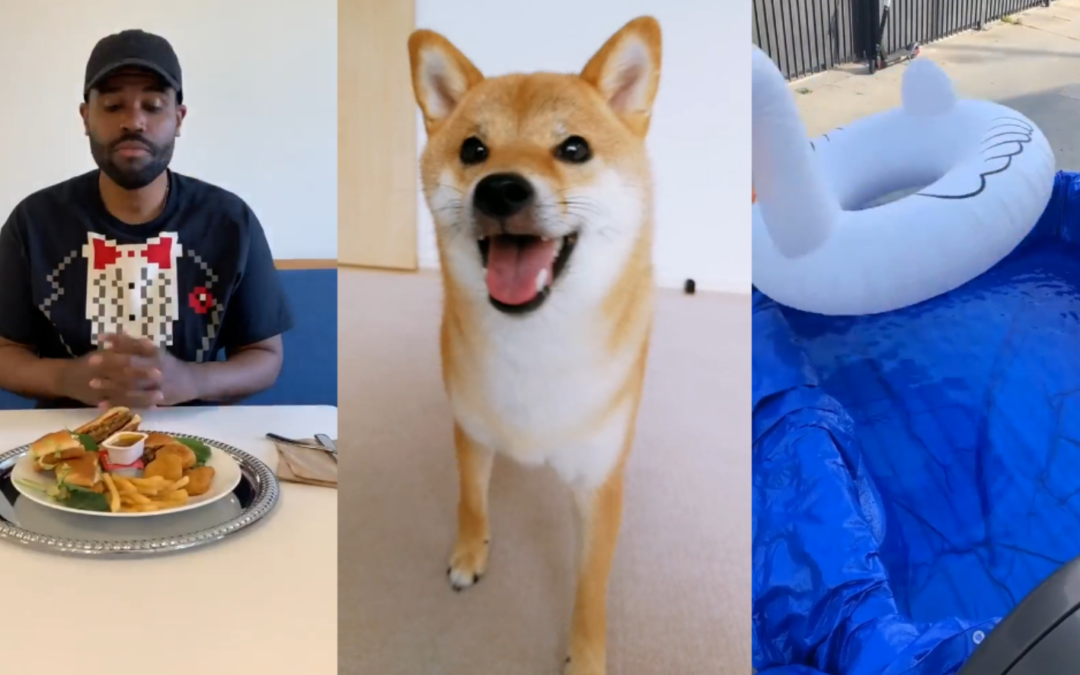
Recent Comments